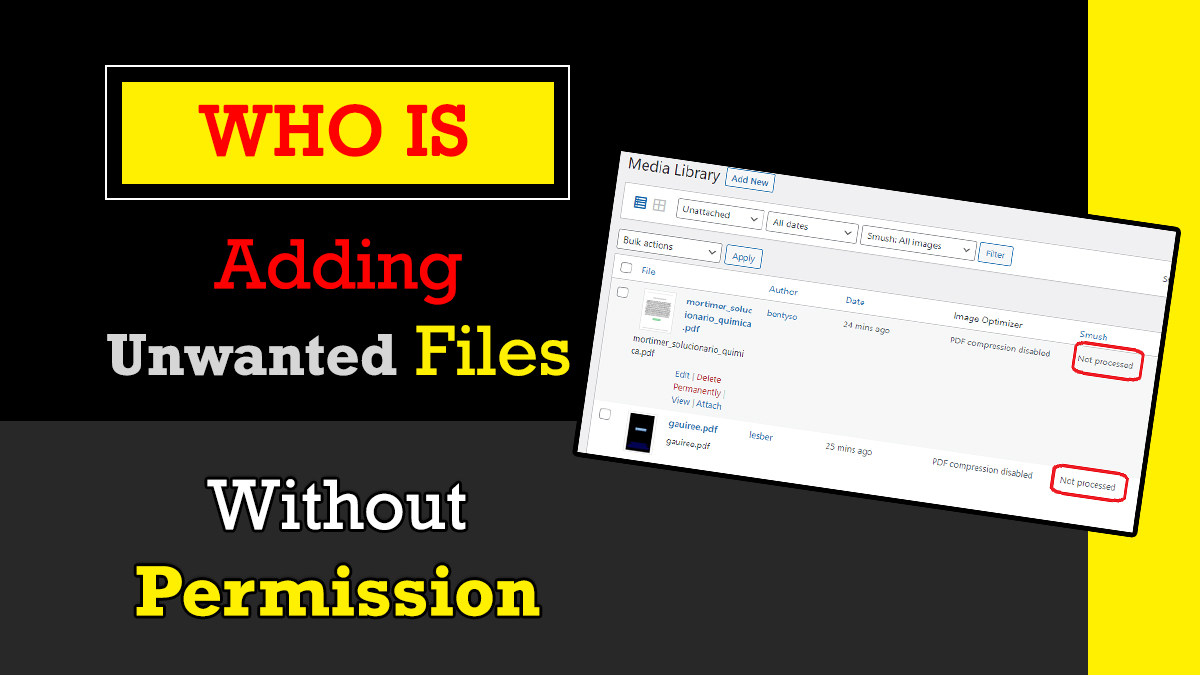I just checked my media library and found a large number of images and files that I do not recognize. I believe due to these images my WordPress website is working slow. The assumption is because there are over 5000 images uploaded and many of them are pdf files. I realized that the total number of articles on infobutter.com is just 150. It is not possible for me to have these many files and images. So let us investigate why there are unwanted files and how to remove them. If you are running a business then it can become a real problem. Read the article to understand why there are so many unwanted files in WordPress website and step by step process to remove unwanted files.
Unwanted Files in WordPress Website
The first thing is to be sure that these files do not belong to your website. First of all click on the Media library from the left hand side of the administrator menu.
Click on All media files drop down and select unattached. As soon as you click on the “Filter” button you will find all the unattached files listed.
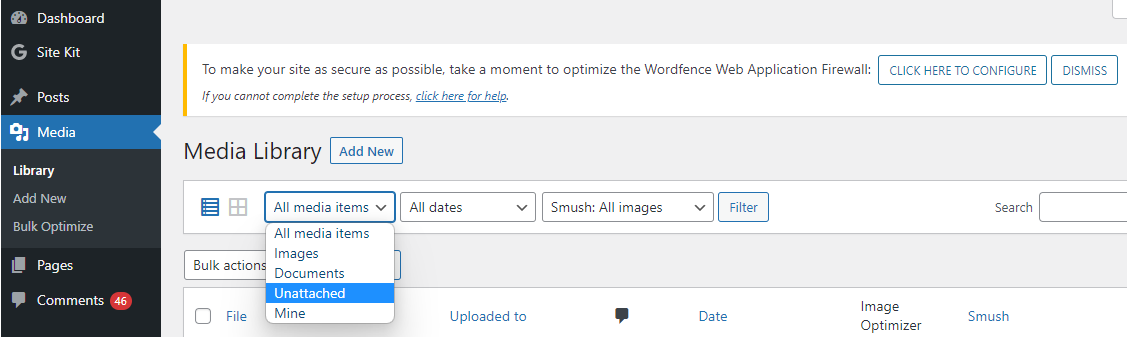
I am sure you will not be able to recognize most of them. Therefore, you need to investigate and remove all these files.
Identifying and Cleaning Up the WordPress Website
Based on my analysis, here is the summary of what I learned. I have also tried to fit this in the form of questions and answers for better understanding.
Why are there unnecessary files in my WordPress website?
There are three possibilities as per my understanding.
- This is also a symbol that your WordPress Website is hacked.
- There is one more possibility, one or more plugins causing unauthorized access to the WordPress website that you own. Now it is time to delete these files.
- A user has access to your media gallery and uploaded these files.
How do I remove unnecessary files from WordPress?
You can delete or remove unwanted files in WordPress using three ways.
- First of all, you can delete these files using the Media Library.
- Second option is to remove unwanted files in WordPress using the Hosting Panel.
- And third, you can remove them using the WP-File Manager plugin.
The best way to remove unnecessary files from WordPress websites is via the Media Library. This is because in the Media Library you also get additional information about the files. Click on the file to get details. You will come to know who uploaded the file, file size and date of upload. This information will also help you investigate further. Once you know who uploaded the files, you can check that profile or email under the user list and delete the user.
Why do people hack a website and upload unnecessary files?
You cannot be specific about the motive of hacking. If you see unwanted files in WordPress then you must know the reason. You can download these files on your system as a primary investigation. Due to this you will get basic answers. If there is a .exe (executable) file then the purpose is to install something. In most cases it is a virus. If there are PDF documents, there may be some website names written. The purpose is to create backlinks by hacking a website. Sometimes hackers may ask money if they stop your website from functioning. They hack the admin account and block all the access. This happens with famous blogs and company websites. The reasons can change depending on what hackers want.
How to find recently uploaded unwanted files in WordPress?
Normally, when people write an article, they attach images with the text. The objective is to make content more meaningful for the readers. If you want to start a blog, keep this on priority. Many people choose blogging as a career. One of the biggest challenges of blogging is also to stay away from hackers. But for hackers, the objective is to upload files that make their work easy. There is a very less possibility of these images and files being meaningful. Therefore, you can simply click on All media files dropdown, select unattached and click on the “Filter” button. You will get the list of recently uploaded images. If you do not recognize them, delete them asap.
How to delete unwanted images in Bulk in WordPress?
If you see a large number of unwanted files on the WordPress website then it is difficult to delete them one by one. Therefore, you can click on the select all “Checkbox” near the “File” name and delete them permanently.
What is the maximum number of images allowed in WordPress? How to increase the number of images per page?
The maximum number of images allowed in WordPress is 999. If you want to increase the number of images per page follow these steps.

- Expand the “Screen Options” drop down from top.
- Change the number of items per page value. For example: keep it 500.
- Now click on the “Apply” button to save these details. When you refresh the page, you will see 500 results.